In this guide you will find some common errors along with details of how to resolve them. However, if you continue to experience any problems, please contact support.
Mobile Marketing Testing
If you have integrated the Mobile credentials for your app project then you can check the progress of your integration by using the install browser.
Checking installs of your App
When you run your app on a simulator or install your app on a device, you can check that the SDK has been initialized correctly by selecting the app in your Optimove UI and clicking the Installs tab to see the ten most recent installs of your app. Click on any install to see more information.
Sending test pushes
Once you have run your app on a device or simulator and found it in the Installs tab you can send a test push directly to that device, click on an install, click the 'Push' tab and click Send Test Push.
If you do not receive the push notification, you can check the Error Log for any errors sending the push notification to the native push gateways by accessing Messaging, Configuration, then selecting the Error Log tab.
Push Notifications
Viewing the Error Log
The Error Log, found under OptiMobile in the Settings area, will show any errors encountered when sending push notifications to the native push gateways such as APNS or FCM. You can see the gateway where the error occurred, the status code, the error message itself, and when it happened. This can help debug any problems.
If you cannot see the Error Log, you may need to update to the latest APNS/FCM APIs.
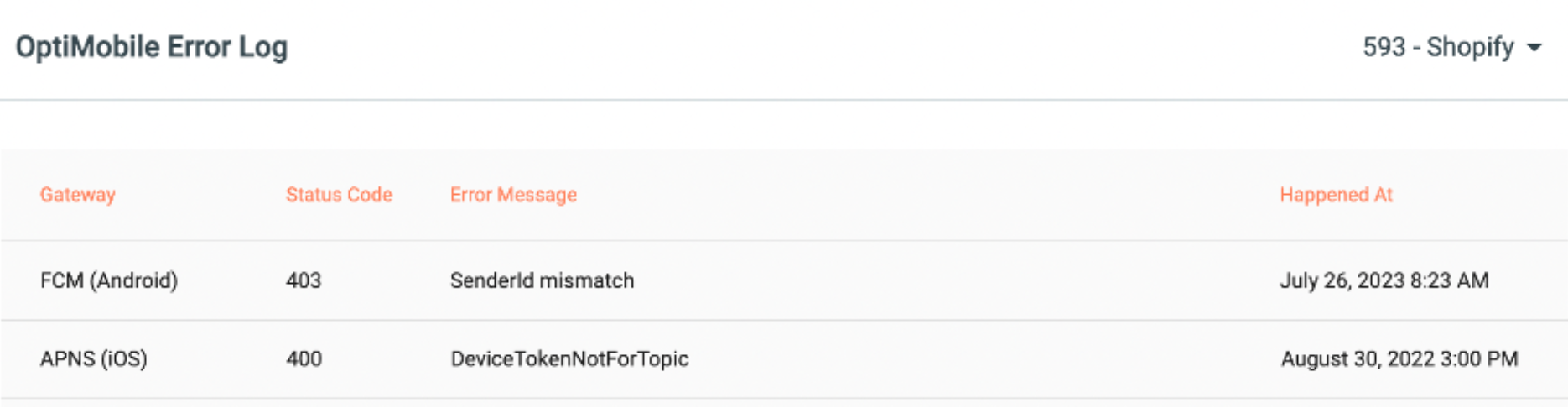
Common Errors
Here are some common errors along with details of how to resolve them. However, if you continue to experience any problems, please don't hesitate to contact support who is standing by to help.
APNs (iOS)
For more information, refer to the Apple documentation for handling notification responses from APNs
Error message | Meaning |
|---|---|
| Expired iOS certificate. Replace it following the instructions here. Note that p8 keys are refreshed automatically. |
| Expired iOS certificate. Replace it following the instructions here. Note that p8 keys are refreshed automatically. |
| Token mismatch (possibly using other apps token for production app or vice versa). |
| The app push certificate and bundle ID are mismatched. Verify that the bundle ID saved in OptiMobile (Mobile Push Notifications Configuration) matches exactly the bundle ID in the application source code. |
| Too many requests were made consecutively to the same device token. |
| The apns-expiration value is invalid. |
| The certificate is invalid. |
| The client certificate is for the wrong environment. |
| The provider token is stale, and a new token should be generated. |
| The message payload is too large. Contact OptiMobile team. |
FCM (Android)
Error message | Meaning |
|---|---|
| Firebase Cloud Messaging Admin does not have a cloudmessaging.messages.create permission. Follow the instructions here |
| The sender ID uploaded to the OptiMobile platform doesn't match the sender ID used to generate the push token. |
| This error can sometimes be received from FCM depending on how old your Firebase project is and where in the Google developer console you enabled FCM. |
| The message payload is too large. Payload size limit is 4kb - general ios/android push limitation. |
| Token mismatch (possibly using other apps token for production app or vice versa). |
| The app push certificate and |
| Too many requests to a gateway. Contact OptiMobile team. |
