Registering a New Customer
Associating a Visitor with a Recognized Customer - Registering a New Customer
Step 1
In the Trigger section of Google Tag Manager:
- Create a custom trigger and name it, set_user_id_trigger.
- Set the Trigger Type to Custom Event.
- Set the Event name to set_user_id.
- Set "This trigger fires on" to "All Custom Events".
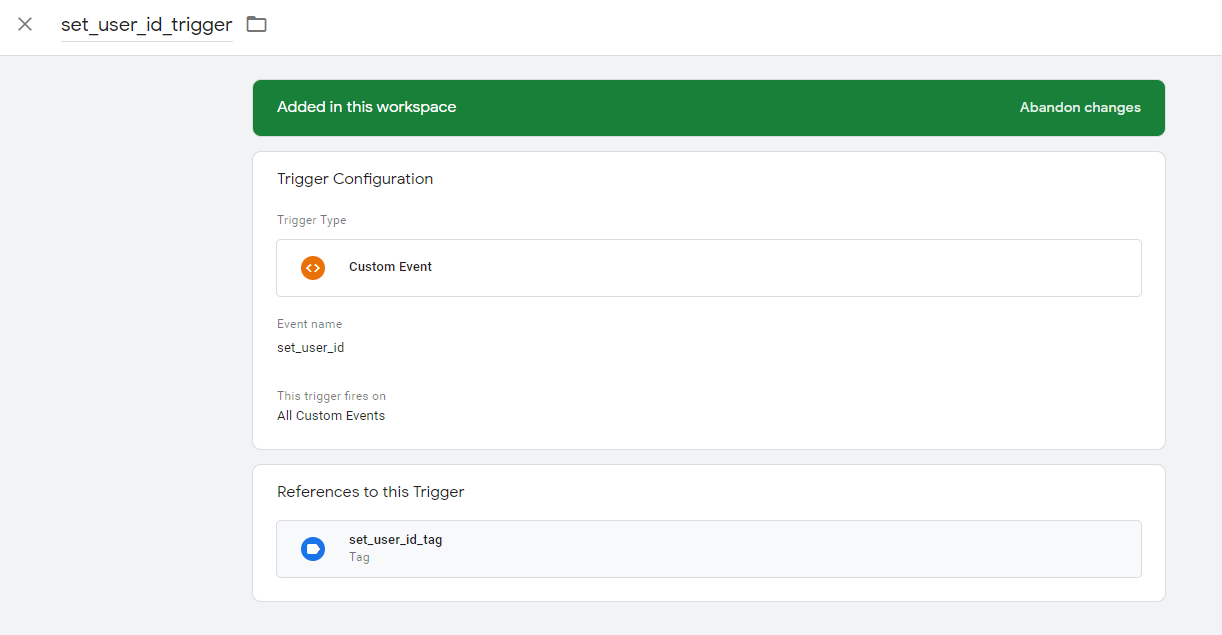
Step 2
In the Tag section of Google Tag Manager:
- Create a new tag and name it, set_user_id_tag.
- Set the type to Custom HTML.
- Set the firing trigger to set_user_id_trigger.

Step 3
- Go to the Custom HTML field for set_user_id_tag:

- Paste in this code:
<script>
// The SDK_ID refers to the unique customer ID used by your website to identify registered customers/users.
var sdk_id=document.getElementsByTagName('meta').sdkid.content;
console.log('Inside SetUserIdTag= '+sdk_id);
// Only call the setUserID() if registered / identified customers **is not** empty, null, unidentified.
// SDK_ID: (string, required)
if(sdk_id != '') {
optimoveSDK.API.setUserId(sdk_id);
}
</script>
Note:
Once again, please note that you'll need to edit this code to reflect your particular implementation (you won't necessarily be using the meta tag to access the sdk_id).
Step 4
- Save the set_user_id_tag tag that you just created.
- Click Preview to check the changes on your site (in Preview mode).

Updated about 2 months ago
