Setting Up Conditional Execution
Optimove decides which customers are eligible to be in a Target Group based on your batch data when executing campaigns. In some cases, you may need a third-party system to approve whether customers within that Target Group are eligible for the campaign, for example, for compliance reasons or promo activation.
Conditional Execution is a functionality that creates an approval flow between Optimove and your internal systems via API. This makes sure the campaign is executed only for customers who are eligible to receive it according to the conditions of your internal systems, e.g., the Promotion System. You can see Conditional Execution as a toggle in the Campaign Builder.
This article outlines how to set up the API integration to enable Conditional Execution.
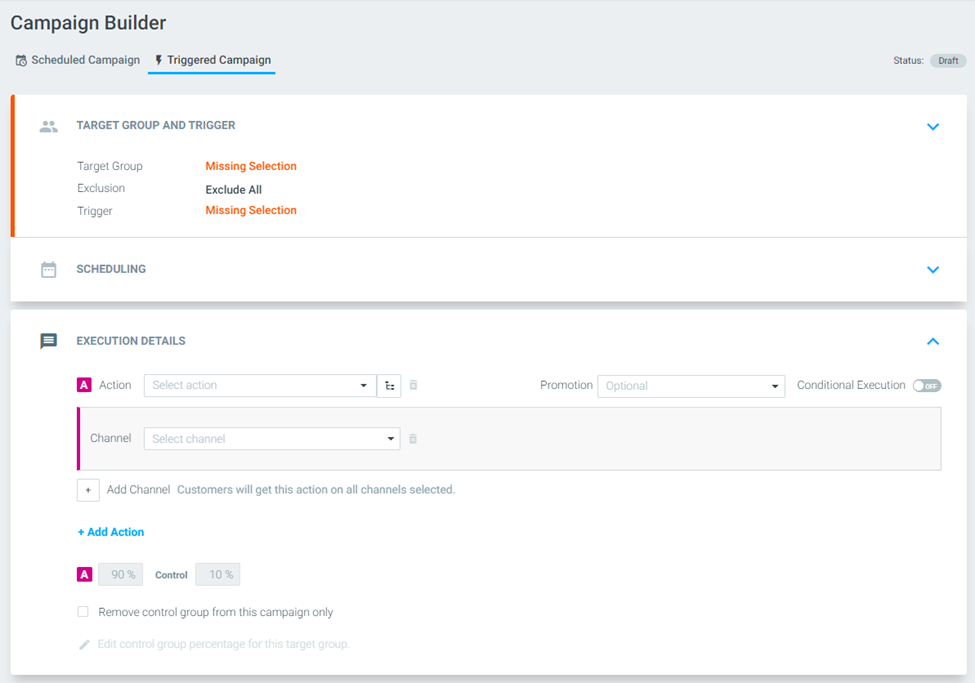
Please note: If the Conditional Execution checkbox does not appear in your Optimove UI, ask your Customer Success Manager to activate it.
Conditional Execution for Scheduled Campaigns
Step 1: Register a Listener
Your system needs to register a listener to receive notifications for scheduled Conditional Execution campaigns using EventTypeID=5. Refer to the RegisterEventListener API call documentation for details. This step only needs to be done once for all future scheduled conditional campaigns.
Step 2: Optimove Notifies the Listener that the Campaign is Ready to be Sent
Once the campaign uses Conditional Execution, Optimove processes the campaign and notifies the listener of your system specified for EventTypeID=5. At this point, Optimove will wait until the Clearance Required By time has arrived before actually scheduling the campaign for execution.
Important Note:
When using Conditional Execution, the Target Group of the campaign will be sent to your internal system in advance, giving your system time to review the customers and decide whether they should receive the campaign. The approval should arrive by the Clearance Required By time, which by default is 30 minutes before campaign execution (configurable upon request).
The Clearance Required By time is communicated to the listener at the time of the EventTypeID=5 notification.
The structure of the request:
{
"EventTypeID": 5,
"TimeStamp": "YYYY-MM-DD HH:MM:SS",
"CampaignID": x,
"CampaignDuration": y,
"ClearanceRequiredBy": "YYYY-MM-DD HH:MM:SS"
}Note:
ClearanceRequiredByis calculated by Optimove based on the campaign's selected execution channel(s).
Step 3: Internal Systems Review Which Customers Receive the Campaign
Once your listener receives a notification that the campaign is ready, your system calls GetProcessedCampaignCustomers to retrieve the list of customers included in this campaign.
Step 4: Notify Optimove Which Customers Should Receive the Campaign
Once the customers have been reviewed, your system notifies Optimove that customers should receive the campaign. This is accomplished using the UpdateCustomerPromotionStatus API call.
Step 5: Optimove Sends the Campaign to Eligible Customers
Once the campaign's specified Clearance Required By time arrives, Optimove will schedule the campaign for execution only to the approved customers.
Customers that were not approved will not receive the campaign.
Conditional Execution for Triggered Campaigns
Step 1: Register a Webhook
Register one or more webhooks to receive notifications for triggered Conditional Execution campaigns. All webhooks will receive all notifications, and Optimove will respect the first response received for each customer and campaign action within the defined timeout. This step only needs to be done once for all future triggered conditional campaigns. Refer to the CreateWebhook API call documentation for details. Additional webhook management APIs include GetWebhooks, GetWebhookById, and DeleteWebhook.
Webhook Registration API Call:
{
"url": "string"
}Response payload (201 Created):
{
"url": "https://example.com/webhook",
"id": "webhook1"
}Step 2: Optional - Define Tenant Settings
Define the response timeout (default is 5000 milliseconds) and, optionally, a shared HMAC secret string for authorization with Optimove using the UpdateWebhookSettings API call.
Signature Verification
If you choose to configure a secret for your webhook:
Before sending the webhook to your endpoint, Optimove signs the request using the HMAC algorithm and the secret you provided. Validate the signature in the optimove-signature-content header.
Example:
const secret = 'abcdefg';
const hash = crypto.createHmac('sha256', secret)
.update('I love cupcakes')
.digest('hex');
console.log(hash);Tenant Settings API Call Request:
{
"timeout": 5000,
"secret": "string"
}Response payload (200 OK):
{
"timeout": 5000,
"secret": "string"
}Step 3: Request Activation of Triggered Conditional Execution
Contact your Customer Success Manager (CSM) or Customer Success Engineer (CSE) to enable triggered Conditional Execution for your site. Once enabled, you can activate it per campaign action in the Campaign Builder.
Note: The above steps are required only once.
Step 4: Optimove Notifies the Webhook(s) that the User is Eligible for a Campaign
When a user completes the required trigger events and is eligible for a triggered campaign, Optimove sends a notification with full campaign and user details.
Notification Payload:
{
"timestamp": 1234567890123,
"conditional_execution_approval_deadline": 1234567890999,
"request_uid": "string",
"is_hashed": false,
"user": {
"user_id": "string",
"is_visitor": false,
"personalization": {
"attribute_key1": "attribute_value1",
"attribute_key2": "attribute_value2"
}
},
"occurrence": {
"date": "YYYY-MM-DD",
"series_id": "string",
"occurrence_id": "string",
"target_group": {
"id": 123,
"name": "string"
},
"notes": "string",
"tags": ["string"],
"communication_type": "triggered",
"action": {
"id": 1,
"name": "string",
"is_control": false,
"promotions": [
{
"name": "string",
"code": "string"
}
],
"channels": [
{
"id": 1,
"name": "string",
"brand_id": "string",
"template": {
"id": 1,
"name": "string"
}
}
]
}
},
"trigger_context": {
"id": 1,
"name": "string",
"events": [
{
"key": "string",
"timestamp": 1234567890,
"parameters": {
"param_key1": "param_value1",
"param_key2": "param_value2"
}
}
]
}
}Step 5: Internal Systems Review if the User Should Receive the Campaign
Perform the necessary internal checks or validations.
Step 6: Notify Optimove if the User Should Receive the Campaign
Send approval using the SendWebhookApproval API.
Approval Payload:
{
"timestamp": 1234567890123,
"request_uid": "string",
"approved": true,
"additional_data": {}
}Step 7: Optimove Sends the Campaign to the User
If the user is approved before the timeout, Optimove sends the campaign. If delayed execution is configured, the delay begins at approval time.
Note: Triggered Conditional Execution is not supported for web page pop-up campaigns.
Please note: Conditional Execution must be configured separately for scheduled and triggered campaigns. Scheduled campaigns use event listeners (EventTypeID=5), while triggered campaigns require webhook registration and settings.
Use Cases
Promo Activation
For campaigns with promotions or bonuses, you may want to ensure that your campaign is sent only to customers for whom the promotion was already activated in your promo/bonus system.
Optimove’s Conditional Execution allows you to ensure that only customers who are eligible for the specific promotion or bonus receive the relevant campaign.
For example, you may want to send an email campaign to 1000 customers offering a promotion (e.g., 10% off). Optimove will first activate this promotion for the customers in your promotion system. Only after promotion activation succeeds will customers receive the campaign.
Optimove will not send the campaign to any customers for whom the promo activation failed.
Compliance Check
Conditional Execution can enforce compliance checks within your campaigns. By integrating with a third-party compliance system, Conditional Execution enables customer eligibility validation based on criteria such as minimum deposit thresholds, account status, or geographical location.
This ensures that promotions are executed only for customers who comply with regulatory requirements.
Updated about 1 month ago
