Jumpcloud Single-Sign-On
This document describes how to integrate Optimove with Jumpcloud’s identity provider system, in order to implement a SAML-based Single-Sign-On flow in Optimove.
Follow these instructions to prepare your Jumpcloud account for integration with Optimove.
Setting Up the Integration in Jumpcloud
- Log into your Jumpcloud account
- Under User Authentication, go to SSO
- Press the "+" button
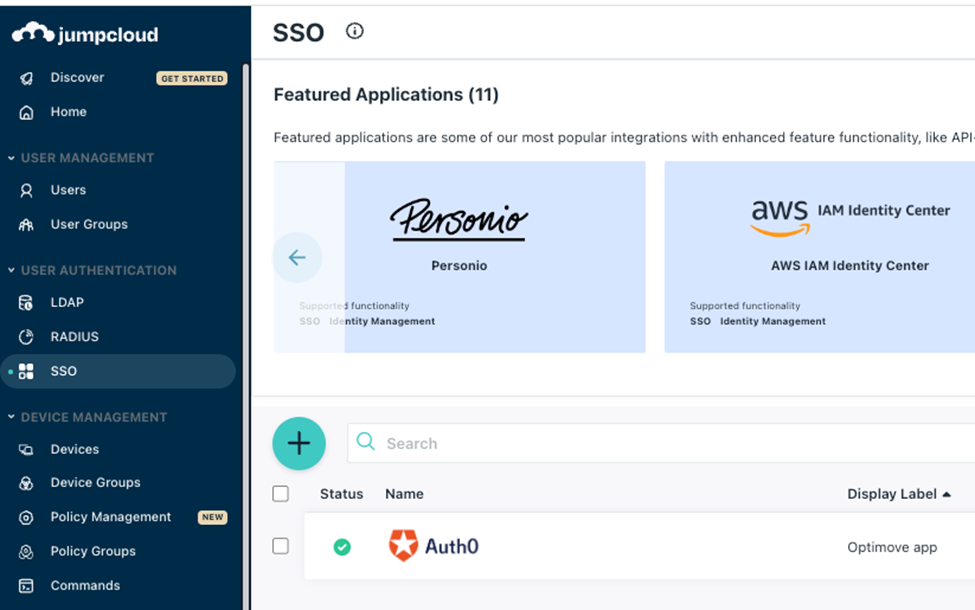
- Search for Auth0 and press configure
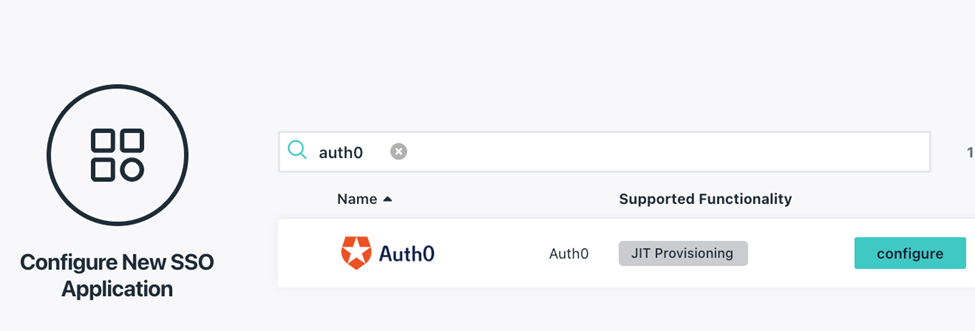
-
Under General Info, set the Display Label as "Optimove Site"
-
in the Application Name field, type "Optimove Site"
[block:image]
{
"images": [
{
"image": "https://files.readme.io/7def420-image.png", null, null ], ,
"align": "center"
}
]
}
[/block] -
Upload the Optimove logo (use the replace logo button)
[block:image]
{
"images": [
{
"image": "https://files.readme.io/dc03379-image.png", null, null ], ,
"align": "center"
}
]
}
[/block]
In the below steps, please replace XXX with the name of your Optimove site - XXX.optimove.net; make sure to use lower-case letters
- Change to the SSO tab and set the following values:
- Idp Entity ID: https://optimove-production.eu.auth0.com
- SP Entity ID:urn:auth0:optimove-production:XXX-jumpcloud
- ACS URL: https://optimove-production.eu.auth0.com/login/callback?connection=:XXX-jumpcloud
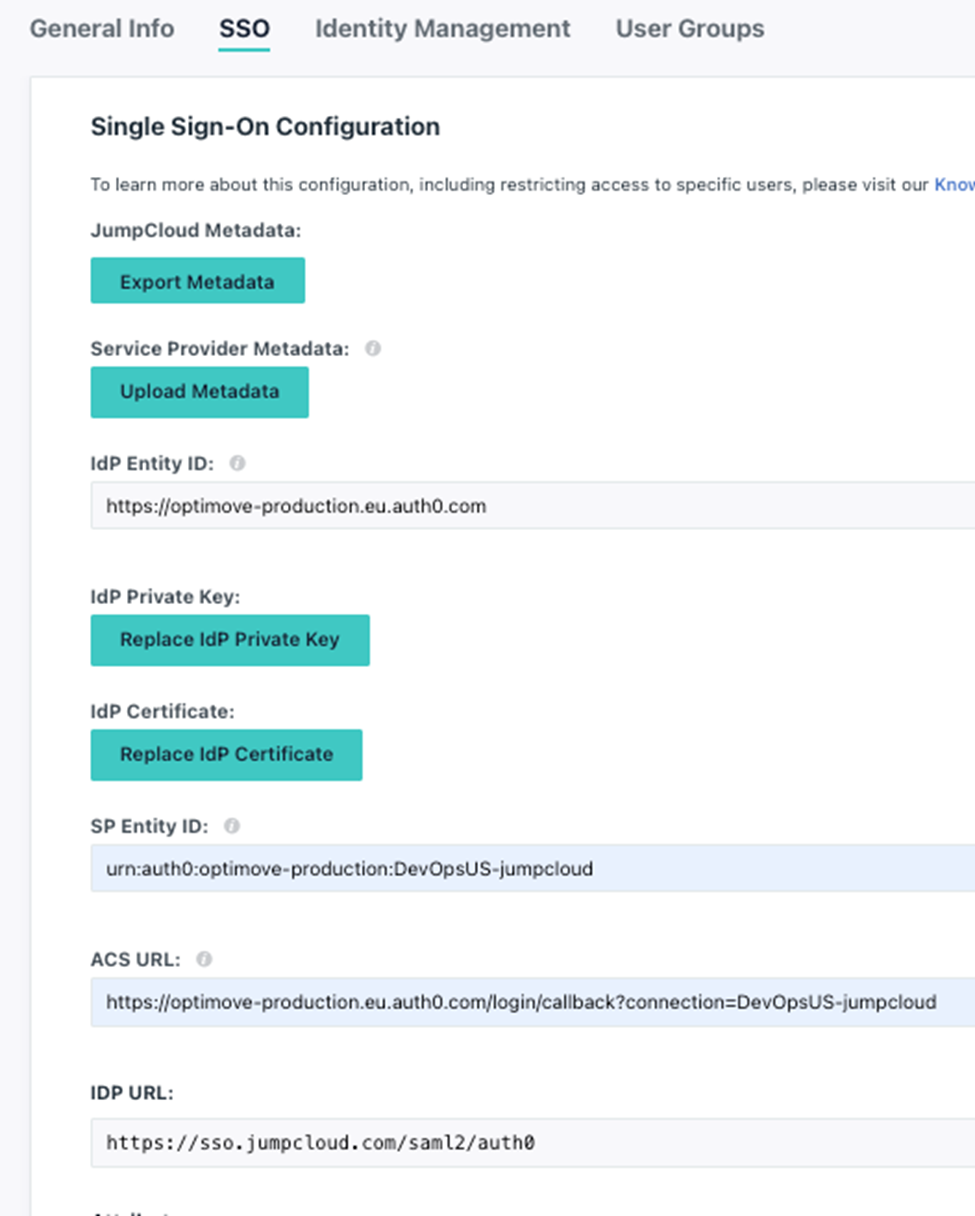
- In User Attribute Mapping add the following attributes:
email: email
emailaddres: email - Under Constant Attributes add the following attribute:
email_verified: true
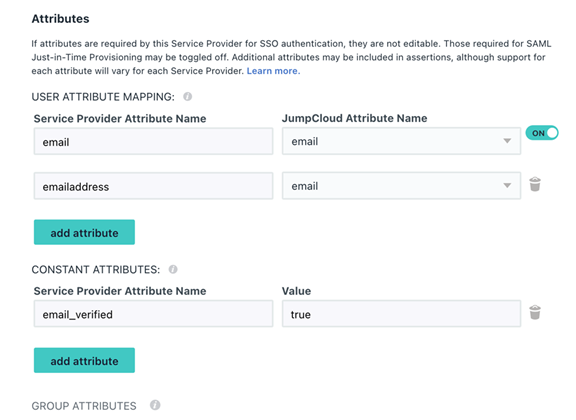
-
Under "User Groups" tab check the groups you want to grant permissions to the Optimove site.
-
Click "Activate"
It is recommended to create a test user in Optimove and Jumpcloud platforms, and share the credentials with Optimove for testing.
- Share the following details with Optimove
IDP (Identity provider) Single-sign-on URL (your Jumpcloud URL)
X509 Signing Certificate - MUST BE IN PEM or CER format
Please use the Information you copied and share it with the Optimove team in the following form-https://run.ply.io/run/O3mR1BE5This will open a ticket for the Optimove team.
Optimove will notify you once the configuration is ready and schedule a date to turn on the SSO connection.
Updated about 2 months ago
