API Integrations
Integrate Your Service with Optimove - Best Practices
- Pre-scheduled Flow
- Realtime Flow
- Bonus Integration Pre-scheduled Flow
- Conditional Execution Bonus Flow
- Bonus Integration Realtime Flow
Use Cases:
- As an Optimove client, you wish to integrate an external service with Optimove and act as the middleware.
- As a third-party vendor/partner, you are interested in using Optimove to send customer campaigns via your marketing platform automatically.
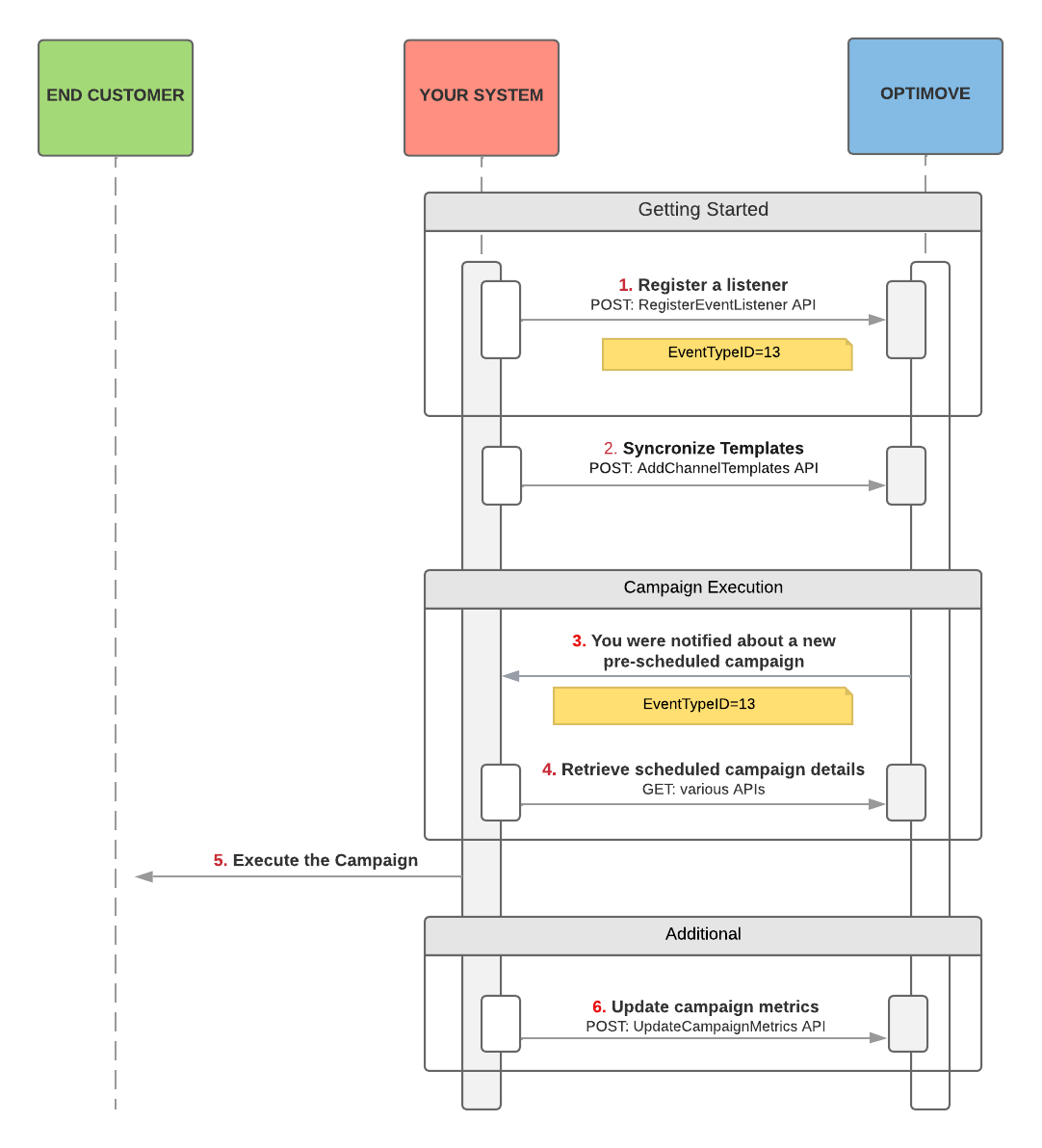
Notes:
- For EventTypes (#1 above) refer to RegisterEventListener
- Please contact the Product Integration Team to provide you with the exact Channel ID you should register the listener (RegisterEventListener), and synchronize your templates to (AddChannelTemplates #2 above)
- For more details, please refer to our Optimove guides\
Use Cases:
- As an Optimove client, you wish to automatically send your customers real-time campaigns based on Optimove's Track & Trigger add-on product.
- As a third-party vendor/partner, you are interested in using Optimove to automatically send customer real-time campaigns based on Optimove's Track & Trigger add-on product enabled in your client's Website / Mobile Application via your marketing platform.
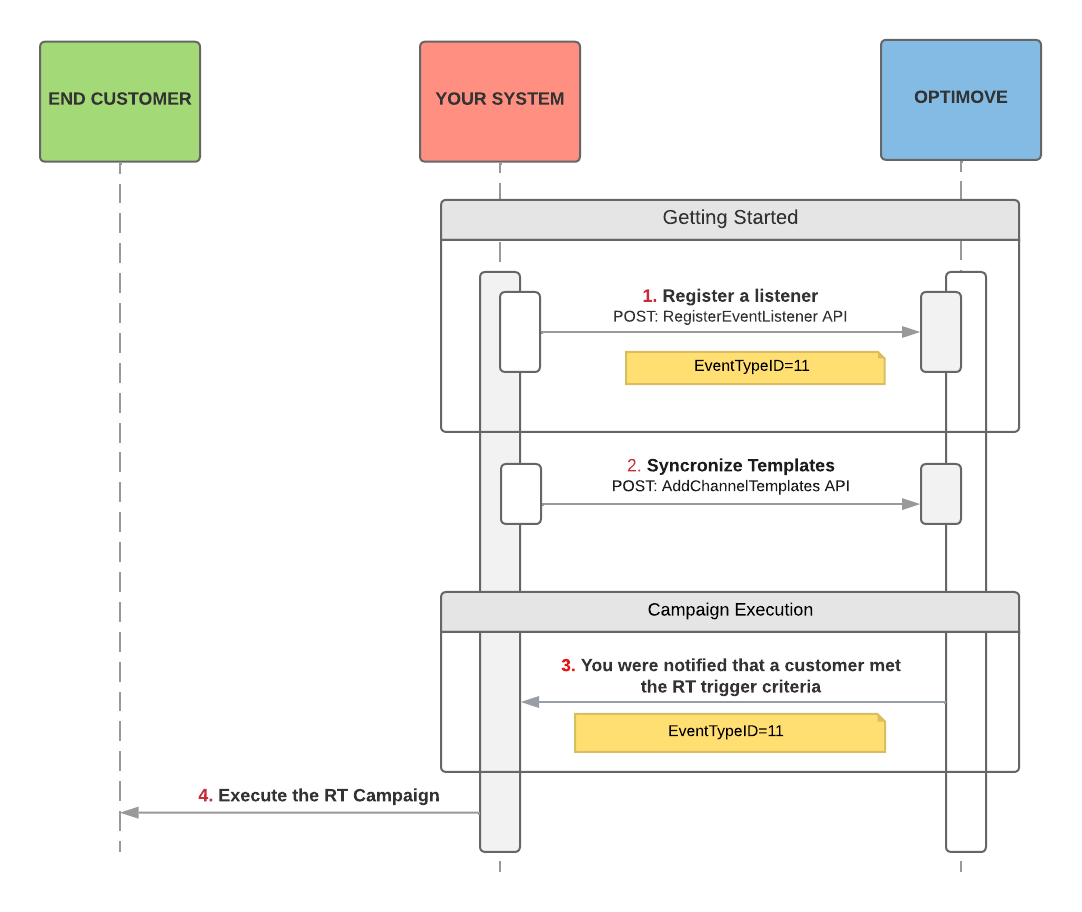
Notes:
- This integration flow supports Optimove clients who have Optimove's Server Side API or Track & Trigger add-on product running on their website, mobile native app only!
- The API payload you will receive in realtime is described in RegisterEventListener under EventTypeID = 11
- Please contact the Product Integration Team to provide you with the exact Channel ID you should register the realtime listener (RegisterEventListener), and synchronize your templates to (AddChannelTemplates #2 above)
- For more details, please refer to our Optimove docs site\
Use Cases:
- As an Optimove client, you wish to integrate Optimove with your promo/bonus system for pre-scheduled campaigns.
- As a third-party vendor / middle-ware provider, you are interested in integrating a promo/bonus system with Optimove and allowing Optimove clients to manage customer campaigns that also automatically grant bonuses, discounts, incentives, etc. to individual customers.
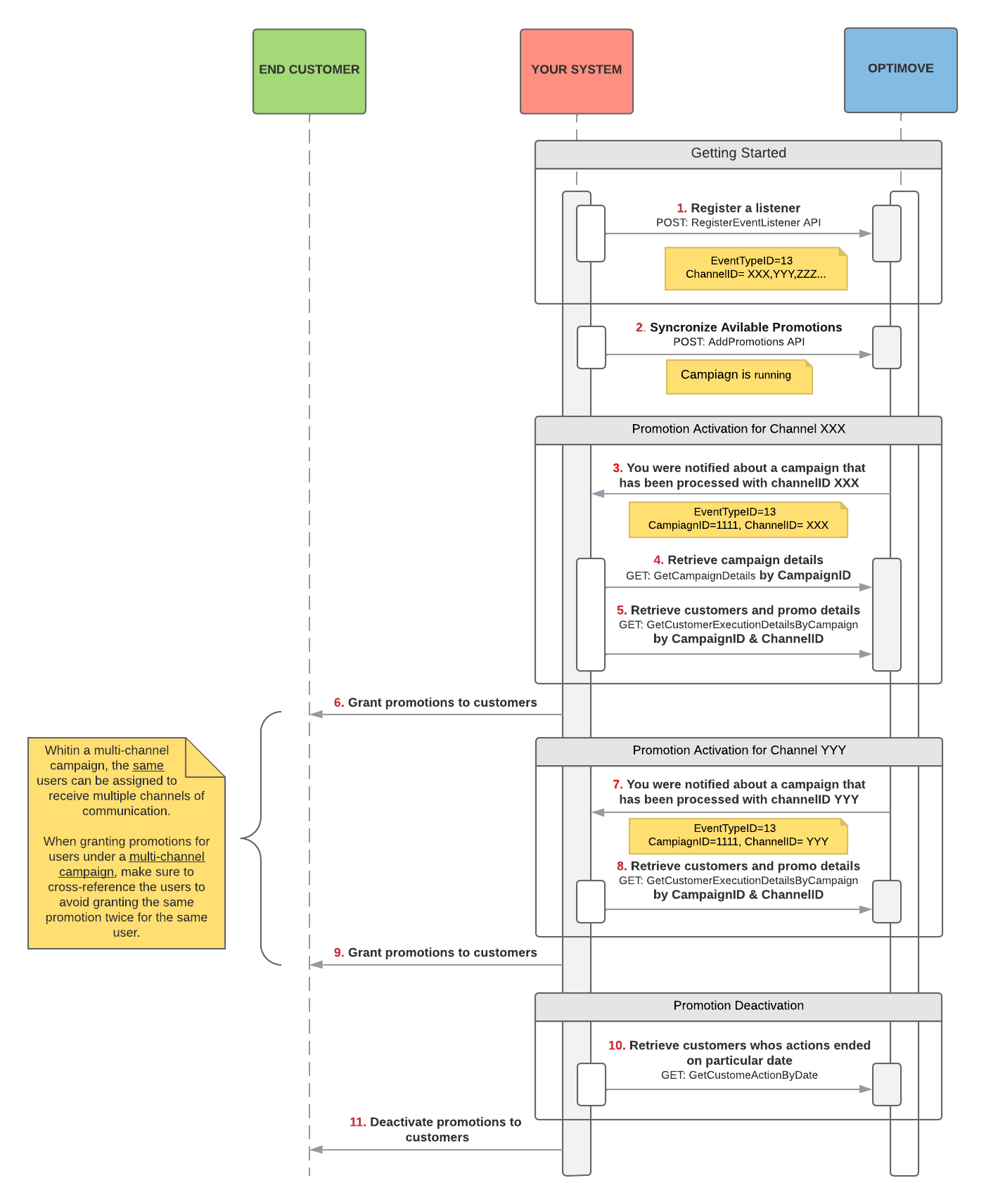
Notes:
- For EventTypes (#1 above) refer to RegisterEventListener
- Please contact the Product Integration Team to provide you with the exact Channel ID(s) you should register the listener (RegisterEventListener)
- In order to have the promotions available for choosing within the campaign creation, please use Add Promotions
- Once a notification to your listener is received for EventTypeID13, pull the relevant details of the campaign using both the CampaignID and ChannelID received within the notification (#5 and #8 above). (GetCustomerExecutionDetailsByCampaign
- For multi-channel campaigns, in order to avoid granting the promotion twice to the same user within the same campaign, filter the users across the different channels (#6 and #9 above).
- For more details, please refer to our Optimove guides\
Use Cases:
- As an Optimove client, You may want to ensure that your campaign is sent only to customers for whom the promotion was already activated in your promo/bonus system.
- As an Optimove client, You may want to verify the list of eligible customers for a creation promotion before it will be sent to them widely.
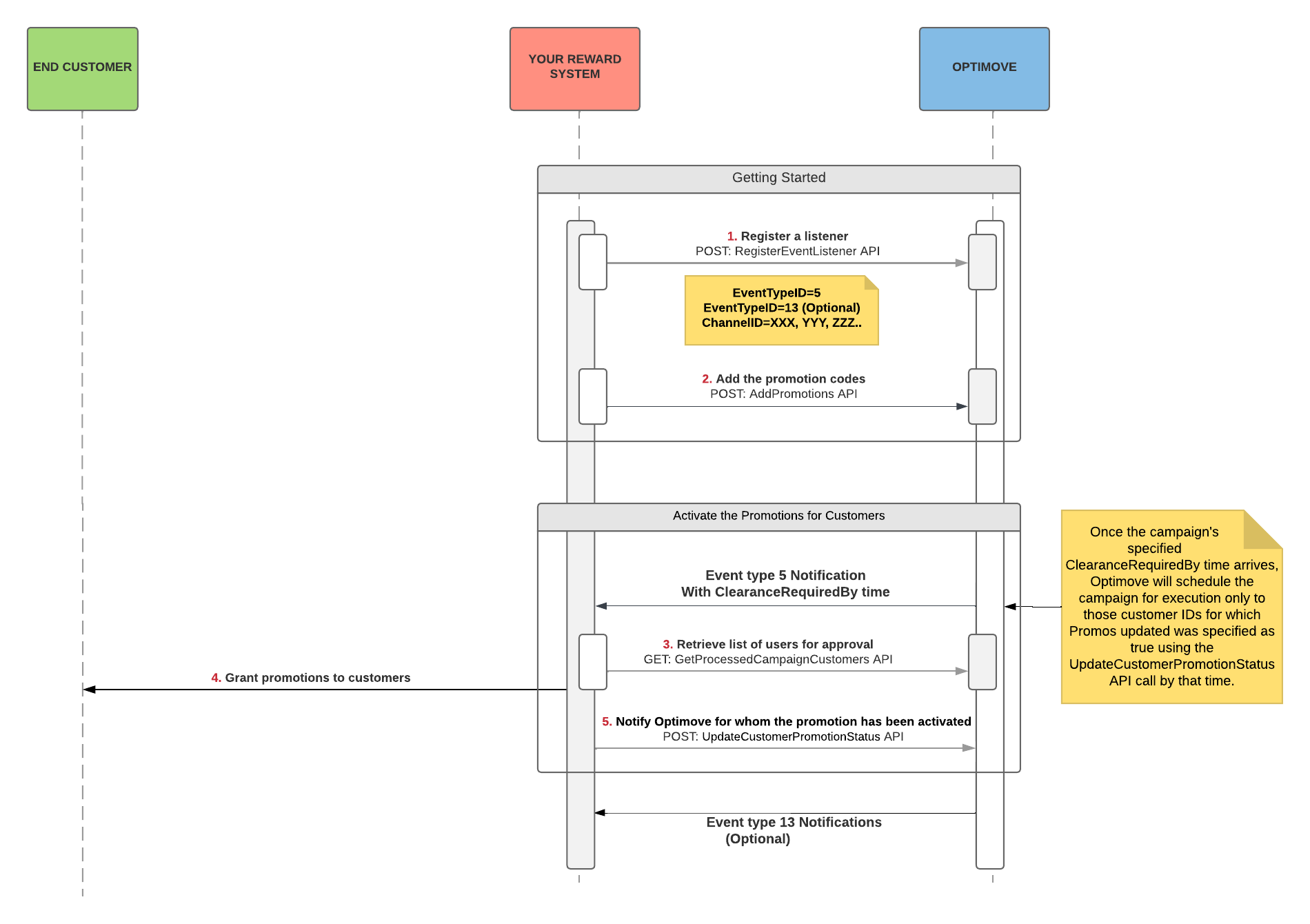
Notes:
- This integration flow supports only pre-scheduled campaigns.
- Event Type 5 should be register without channel id.
- The API payload you will receive is described in RegisterEventListener under EventTypeID = 5
- For more details, please refer to our Optimove academy article under Flow 2\
Use Cases:
- As an Optimove client, you wish to integrate Optimove with your promo/bonus system for real-time campaigns.
- As a third-party vendor / middle-ware provider, you are interested in integrating a promo/bonus system with Optimove and allowing Optimove clients to manage customer campaigns that also automatically grant bonuses, discounts, incentives, etc. to individual customers.
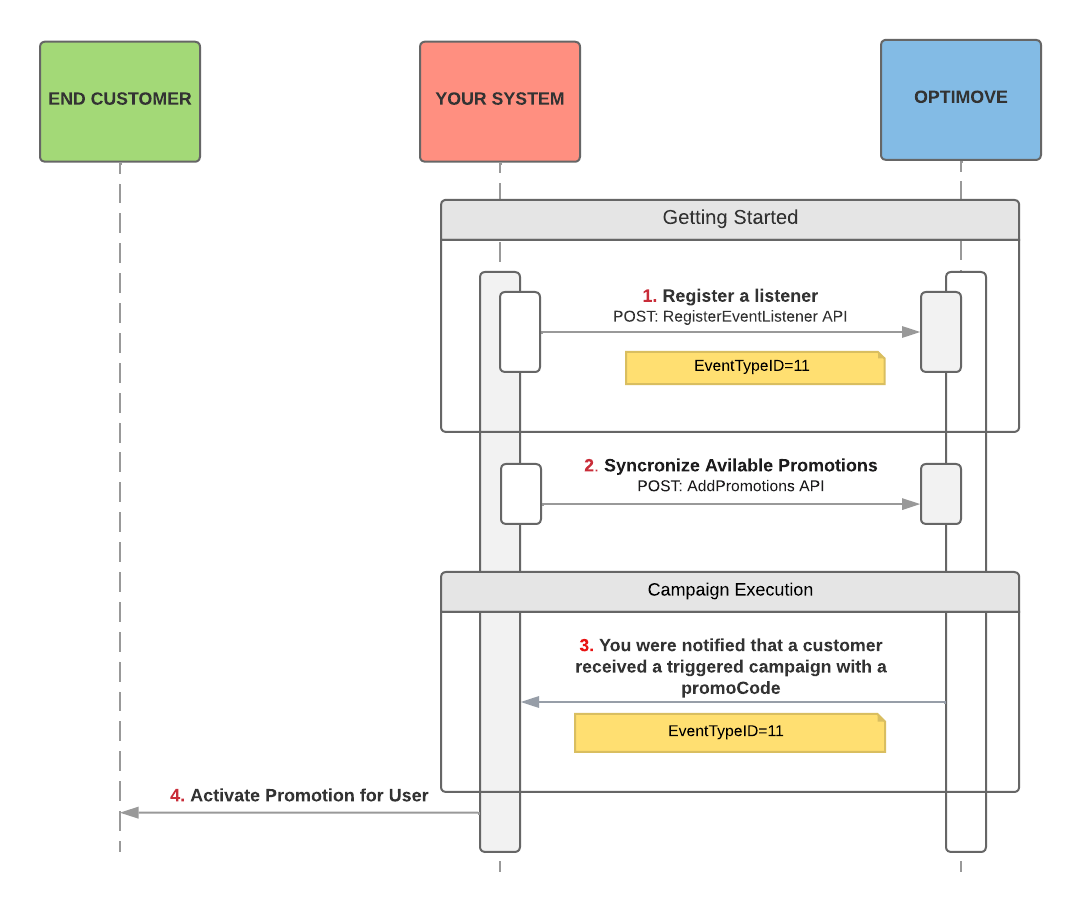
Notes:
- This integration flow supports Optimove clients who have Optimove's Server Side API orTrack & Trigger add-on product running on their website, mobile native app only
- The API payload you will receive in realtime is described in RegisterEventListener under EventTypeID = 11
- Please contact the Product Integration Team to provide you with the exact Channel ID you should register the realtime listener (RegisterEventListener)
- In order to have the promotions available for choosing within the campaign creation, please use Add Promotions. Please note if the promotions were added under the pre-scheduled campaign flow, there is no need to add the same promotions again, they will already appear in the promotions drop-down for realtime campaigns.
- For more details, please refer to our Optimove guides\
Updated 2 months ago
