Segment
By integrating Segment’s customer data platform with Optimove’s multichannel marketing hub, you can ensure that customers receive relevant and positive experiences across all touchpoints in real time.
Using Optimove, brands can trigger personalized, multichannel campaigns based on real-time events received through Segment.
Closed Beta: This capability is currently in Closed Beta and may not be available to all customers. For information beyond this article, please reach out to your Customer Success Manager.
NOTE At this stage, only Triggered campaigns can leverage Segment and Optimove integration. Since this integration is a Server-side integration, targeting customers via Optimove's Web pop-up execution channel is not possible.
Pre-requisites
The segment's integration process only requires placing a webhook provided by Optimove within the Segment platform.
Optimove will then be able to receive any event you define and send via Segment.
Once Optimove ingests the Segment event, which has a predefined structure (see the section Introduction to Methods), the event will be transformed to match Optimove's internal event structure so that it can be used within the Optimove platform.
Introduction to Methods
"Method" is how the Segment named its event structures. We will present the different methods Optimove supports in this section.
Identify
The Identify method is used to tie a user to their actions and record traits about them. Segment's Anonymous ID will be recorded and used as Optimove's visitor ID.
Within Segment's Identify method, the "email" trait must be in lowercase.
Track
The Track method is used to record any actions your users perform, along with any properties that describe the action. Optimove will map these events to custom events that are configured within your Optimove instance. Read more about how to configure events within Optimove here.
Note:
- The segment's "event" field must match the Optimove "Event key".
- The parameter keys within Segment's "properties" field must match the Optimove "Parameter keys".
Targeting visitors who just converted into customers (Day 0 targeting)
Optimove distinguishes between unknown website visitors, website visitors that have converted today, and customers.
Unknown website visitors are entities that are allocated temporary IDs. Using this integration, Segment's Anonymous ID will be recorded and used as Optimove's visitor ID (visitor ID management by Optimove is supported only by implementing Optimove’s SDK).
Customers are entities that are allocated a customer ID by a system external to Optimove. The bulk of the information related to these customers is received through the daily ETL process.
Visitors that have converted today are entities that are in transition between the two states above. Information on these entities has not yet been received through the daily ETL. However, a customer ID has been allocated.
In order to notify the Optimove system that a visitor has been converted into a customer, you need to set up one or more conversion events.
In order to set up a conversion event, set up a custom event and share the event key with Optimove's product integration team.
Once these events are generated by customers, they can be targeted with a Triggered Campaign that is set on the “Converted Today” Target Group on the day of conversion.
Note:
- Conversion events must contain a "userId" trait
- If an email should be sent upon conversion, then the conversion event must contain an "email" trait.
Page/Screen
The Page method lets you record a user's visit to a website page and any specific properties about the page.
The Screen method lets you record a screening visit, the mobile equivalent of a page, in your mobile app, along with any properties about the screen.
Optimove will translate these Segment events into Optimove's "Set Page Visit" event. The parameters within the event will indicate whether it was generated by a web or mobile app.
Setting up the Integration
- Open your Segment dashboard and go to Connections → Destinations

- Click on "Add Destination":

- In the destinations filter type and select "Webhooks":
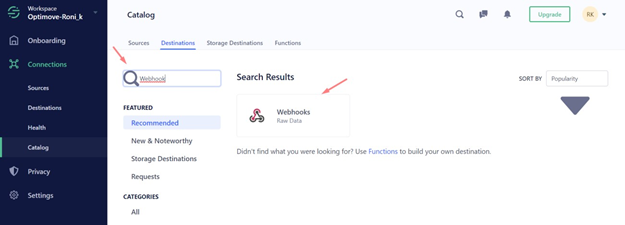
- Click on "Configure Webhooks"

- In the "Select Source" screen, click on the sources that you want to forward your events from (your website, for example).
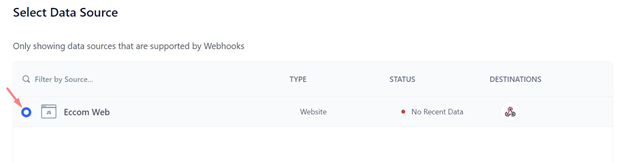
- Go to Destinations, click on the destination you just configured, and then click "Save".
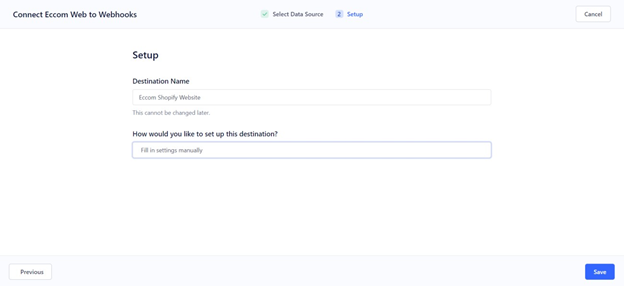
- Click Next and choose a Destination Name, and "Fill in Settings Manually"
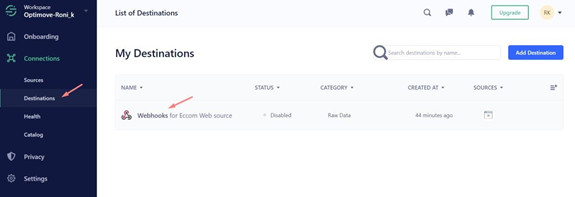
- Click on "Webhooks" under "Connection Settings"
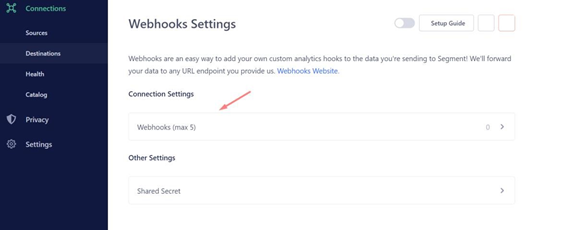
- Copy the Optimove webhook endpoint provided to you by the Product Integration team and click "Save"
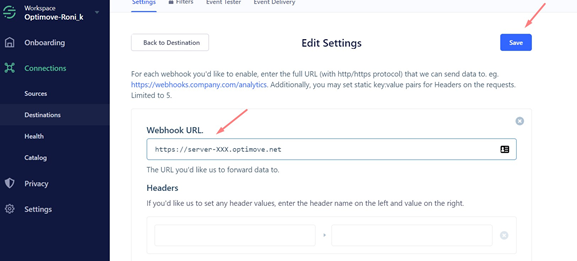
- Under "Other Settings", use the "Optimove" string in Optimove's shared secret field and click "Save".
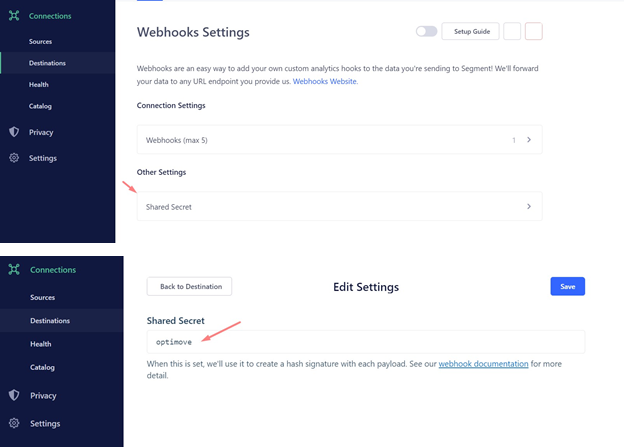
General Notes:
- Since this integration is a Server-side integration, targeting customers via Optimove's Web pop-up execution channel is not possible.
- Since Segment queues events, Segment cannot guarantee the order in which the event is delivered to your Optimove endpoint. When creating a trigger with more than a single simple event, it is recommended to uncheck the "Events must occur in sequence" checkbox.
FAQs
- Do I need to be a Track & Trigger customer to use this integration?
Yes, the integration is currently available only for Track & Trigger customers. - I currently have T&T implemented through a different setup (Web/Mobile SDK, Server, etc). Can I use this integration in parallel?
Yes, you can set up the Segment integration in addition to your existing one.
Updated about 2 months ago
